Thrustmaster Ferrari SF1000 Wheel Add-on Review

What’s easily described as one of the most exciting products to have been released from Thrustmaster in the past few years is the Ferrari SF1000 Wheel Add-on.
This wheel has been a major step forward in the driving experience in-game, thanks to its 25 usable buttons and functional LCD (compared to the original Ferrari F1 Wheel Add-on.).
Table of Contents
The SF1000 Wheel just feels totally natural when holding it and after the many months I have spent with it, nothing can convince me to swap it out.
It's compatible with the following wheelbases on Windows, Xbox, and PlayStation: TS-XW, T-GT, T300, TX and TS-PC and priced at ~€300, ~$365 USD, ~$600 AUD.
- Thrustmaster SF1000 Formula Wheel Add-on
- Shifter Paddles
- USB-C Cable
- Hex Screws and Hex Key (Allen Key)
Box of the SF1000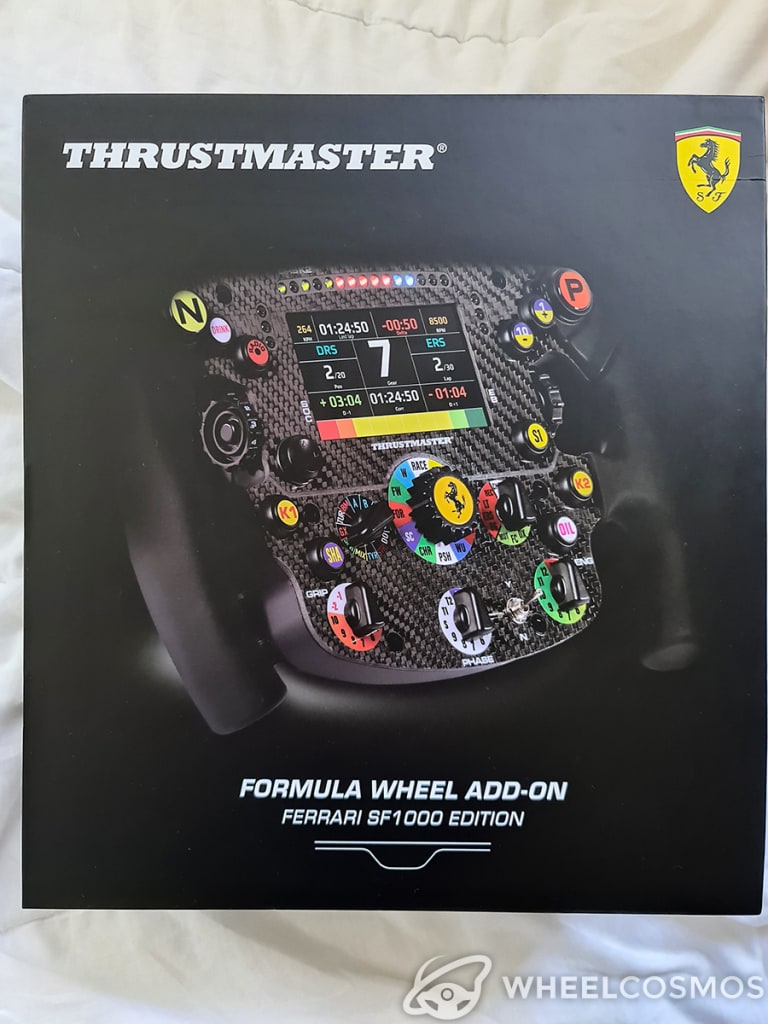
The box is sleek and modern, with the Thrustmaster and Ferrari logo.
Inside of the box
Sliding off the cover of the box, you are greeted with a tightly packed and heavily protected product that screams quality
(it's hard to describe).
Let's take the wheel out of the box!
Wheel with button descriptions
Upon taking the wheel unit from the box, you can appreciate how light this wheel actually is!
It comes in at 2.4lb (1.09 kg).
And that's not all!
Thanks to its 3 mm thick faceplate made from carbon fibre, as well as its absolutely stunning build quality, the wheel is rigid with zero flex to it when twisting the grips.
The aluminum magnetic shifter paddles were packed tightly into the padding, which makes it a little tricky to remove them.
Don't worry, though, with enough wiggling you'll get them out.
In the cardboard box under the paddles you can find information booklets, a USB type C cable, screws, and a .
The Allan key is used to attach the shifter paddles to the wheel, but before that, you must update the wheel and your wheelbase firmware.
Looks
The Thrustmaster Ferrari SF1000 Wheel Add-on is a 1:1 scale replica of the which has been used since the .
With its 21 layers of carbon fibre, the SF1000 simply looks outstanding compared to the whose faceplate only has a thin layer of metal.
The 100% brushed aluminum paddles and clutch (other options depending on how you set it up) look nice & solid and don’t show signs of breaking easily.
Even compared to more high-end wheels like a Fanatec ClubSport, the display of the SF1000 is larger and really makes this thing shine (literally).
Build quality
This wheel is amazingly solid with incredibly precise machining, with absolutely zero flex when holding and twisting it in opposite directions.
- The carbon fibre faceplate helps decrease the weight of the wheel to a measly 2.4lb (1.09 kg), providing more feel and responsiveness when driving.
- The buttons on the wheel are solid and are higher quality compared to the older F1 Ferrari Wheel Add-on, the new buttons require a slight bit more pressure to register inputs but feel sturdy.
- The 5 switch encoders are solid and give off a pleasant click when they register input, giving off a realistic experience.
- After long sessions, the rubber does not peel off and leave remnants on your hands like some rubber grips, which I am super happy about, also saved me some money on my water bill.
Default shifters
The default shifters use sets of magnets that provide a clunky sound when being used that require a bit of force and travel distance to hear that clunk to register inputs.
That being said, the default shifters were used for about a week in the F1 2021 game and did get fairly annoying.
Especially when talking on discord at the same time, it sometimes engaged the mic, allowing everyone to hear me shifting up and down.
They told me I was “pretty loud and distracting”.
This resulted in the purchase of the additional T-CHRONO Paddles which, I feel, are a must-have for this wheel.
Like the default paddles, they are also magnetic but require less input force and less travel distance to register inputs.
This allows the user to have faster gear shift changes while giving off quieter feedback from the magnets attaching and detaching.
No matter how hard you hit them, they don’t come close to being as loud as the default paddles.
T-Chrono Paddles
LCD
The LCD built into the wheel is a game changer for the Thrustmaster ecosystem.
Its brightness can easily be adjusted and can provide all types of information on the car you are driving in the compatible game of your choice.
As far as I know,
the display is compatible with a variety of driving and sim games such as the F1 2020/21 series, Assetto Corsa, iRacing and Automobilista 2.
A specialty of the F1 games with this display is…
That it can replicate the wheel display of the in-game wheel!
Anyone who has played F1 games knows you can navigate the in game MFD to view Engine Temps, Wheel Temps, Car Damage (and if you didn't, you know now)!
You can do all this with a turn of the encoder switches, giving you all the information you need right in front of your face.
Along with the LCD comes the RPM LED, and the Safety car LED, which are very bright.
Thus,
If you are staring at your screen, focusing, there is no way you can miss the LED indication of when to change gears.
The safety car lights are on either side of the display flash when a safety car has been deployed, as well as flashing blue when you are shown blue flags.
Now, I have only played F1 2021 with this wheel, so I cannot say if these safety car/blue flag LED’s illuminate with other games.
Thrustmaster wheel control panel
Screenshot of the software
The control panel for the wheels is pretty standard across the board for most of the Thrustmaster products.
That being said,
Since the wheel comes with 25 buttons and 7 switches with a multitude of programmable buttons, I would seriously suggest connecting the wheel and base to your PC.
After opening the wheel control panel, you can change the wheel rotation/angle.
Further down, you will see the option for ‘Normal Mode’ or ‘Advanced Mode’.
Select Advanced!
As this will give you access to all the individual buttons.
Update the firmware before using the wheel
Before using the wheel, you will need to update your wheel unit with the accompanied USB-C cable (or any other USB-C cable).
Just download the “Package 2021_TTRS_3” firmware from the Thrustmaster support page for the SF1000 Wheel.
Then, connect your wheel via the USB-C Cable to your PC.
Run the Thrustmaster Firmware Updater (which is part of the package you downloaded) and update the SF1000 Wheel to the newest version.
It will do some checks, and you can disconnect and attach the shifter paddles with the provided screws and tighten them up with the Hex Screw.
Now, the wheel is ready to go! But,
Don’t forget to also do the same for your wheelbase – essentially the same steps as above. Once all done, you can attach the wheel to the base, and you are ready to race.
Removed paddles
First impressions using the SF1000 Wheel Add-on
Sleek and shiny carbon fibre faceplate staring back at me, just showing off its build quality.
I have never seen that from other Thrustmaster produced wheels – that made me just appreciate this add-on even more.
Hitting the little switch marked Y and N turned the wheel's LCD on,
which proudly displayed and rotated through the Thrustmaster and Ferrari logos. It produces vibrant colours and a pretty decent quality display.
The first thing to do was set up the wheel for Wi-Fi, allowing for UDP Telemetry to display on the screen.
What's UDP Telemetry?
UDP Telemetry, for those who don’t know, is essentially just a way in which the game transmits its telemetry data (RPM, Tyre Temps, Lap Times, Position, Lap Number etc.) to 3rd party applications.
Examples of 3rd party applications are Sim Hub, RS-Dash, the SF1000 Wheel and any other app or program that can display the information.
All the information on how to set up UDP Telemetry is carefully explained on the Thrustmaster Support page for the wheel.
Note that it does require you to use an Android or iOS device to complete the set-up.
The setup was not difficult at all,
And I didn't encounter any errors!
Navigating through the wheel's built in menu doesn’t exactly display a great deal of information,
but,
It does display the Wi-Fi info, driving display parameters (Default where the game selects it, automatically or manually change it between Metric or Imperial or Custom), screen brightness and racing wheel parameters (device firmware, Wi-Fi status).
Other than that, there was never much need to go back into the wheels' menu, except if using a different Wi-Fi connection or to adjust the brightness of the display.
Booting up
When booting up F1 2021 you are greeted with two options:
- to use the realistic button layout (provided by Ferrari) that matches the real life car
- to create and change a button layout to your liking
First thing was to enable the UDP telemetry in-game, though, so that the game info would display on my wheel.
Once that was done (an easy change of numbers),
I was ready to go.
Programming the paddles
The one thing I really wanted was to enable the 2 additional analog paddles on the back to be my clutch paddles in-game.
This was easily achieved by rotating what is called the “E8” switch to Position 3 and done!
Just remap the button in-game, and it works as a clutch.
These paddles can also be programmed for Gas and Brake at position 1, left paddle as clutch and right as an additional button at position 2 or 2 additional buttons for your liking at position 4.
Screen information
Button information
Rotating the “E5” switch on the wheel dropped me into the rabbit hole of selecting what display screen or skin I have on the display and how I want my game information presented to me.
“E6” changed the screen information layout, showing different bits of information.
But,
Pushing the “E6” switch in-game gave me the option between a dark mode, bright mode or removed borders on the display (depending on what screen you have selected).
There are a total of 5 different screens per switch change, so the “E5” switch facing up at ‘A’ gives you 5 skins to choose from – all with light mode counterparts.
Facing ’B’ gives you a different information screen with 5 skins to select – all with different colour modes.
Facing ’C’ is a bit more gritty, providing 5 screens of true raw data of the game you are playing (Gear, Engine Wear, Entire Vehicle Temps, Damage, Lap Times etc. – but all in text and numbers with no fancy graphics).
Facing ‘D’ gives you a F1 2020/21 in-game display with 4 screens to select from (vehicle wear, tire and brake temps, tire wear and the default screen).
Starting the game
Once I was set up to my liking, I loaded into an F1 track and was on my way.
The RPM LED brightness really stood out in my peripheral vision!
That stopped me constantly looking down on the screen, glancing at the RPM lights in the game.
While driving an out lap,
I proceeded to flick through the display screens, looking at how accurate they were compared to in-game. Although there was a very, very minimal delay,
everything was as accurate as should be!
While paused, the game said I was doing around 180-182 km/h while the wheel said I was doing around 179-181 km/h.
As you see, there is an absolute minimal difference in numbers, but,
it remains as accurate as it can be.
Again, not that all this data gets delivered from the game via Wi-Fi to the wheel.
Conclusion
Do understand that it’s not exactly a cheap wheel…
Nor is it readily available (Currently sold out everywhere in AUS since late July). But this add-on is as close as you can get to a real F1 wheel that you can use for games.
Since this is an exact replica of an open wheel car, I recommended the wheel to anyone looking for an authentic and more realistic experience driving open wheel cars, whether it be in iRacing or Assetto Corsa.
While the wheel can obviously be used by anyone for whatever reason, it does make it a little awkward to use if you have to turn sharply in a regular car.
That's because,
real F1 wheels tend to have around 360-400 (around 180 degrees left and right) degrees rotation.
Other cars, however, need nearly 900 degrees.
So having your hands wrapped around the grips and having to rotate the wheel more than 360 degrees can be a bit of a pain to do.
Again, in games such as the F1 series, this wheel is an absolute beast to use – especially once you get adjusted to all the buttons and display options.
I can guarantee you, you will be beating your personal lap times with ease, just as I have.
This wheel has been in my possession since release on 13th July 2021 in Australia, and I have never found any issues with the wheel.
It works as intended every time it gets connected to the PC, and I would never trade this for anything else.
I have contacted Thrustmaster regarding more information display options for games and have been told they are working on a fair few more, so expect an update in the near future.





